Intel® Advisor provides several ways to work with the GPU Roofline results.
View Results in GUI
If you run the GPU Roofline Insights perspective from command line, a project is created automatically in the directory specified with --project-dir. All the collected results and analysis configurations are stored in the .advixeproj project, that you can view in the Intel Advisor.
To open the project in GUI, you can run the following command:
advisor-gui <project-dir>
Note
If the report does not open, click Show Result on the Welcome pane.If you run the GPU Roofline Insights perspective from GUI, the result is opened automatically after the collection finishes.
You first see a Summary report that includes performance characteristics for code regions in your code. The left side of the report shows metrics for code regions that run on a GPU, the right side of the report shows metrics for code regions that run on a CPU. The report shows the following data:
- Program metrics for all code regions executed on the GPU and loops/functions executed on the CPU, including total execution time, GPU usage effectiveness, and the number of executed operations.
- Preview Roofline charts for CPU and GPU parts of your code. The charts plot an application's achieved performance and arithmetic intensity against the maximum achievable performance for top three dots and total dot, which combines all loops/functions (for CPU) and kernels (for GPU). By default, it shows Roofline for a dominating operations data type (INT or FLOAT). You can switch to a different data type using the
FLOAT/INT toggle.
This pane also reports the number of operations transferred per second, bandwidth for different memory levels, and an instruction mix histogram (for GPU only).
- Top five hotspots on CPU and GPU sorted by elapsed time.
- Performance characteristics of how well the application uses hardware resources.
- Information about the analyses executed and platforms that the data was collected on.
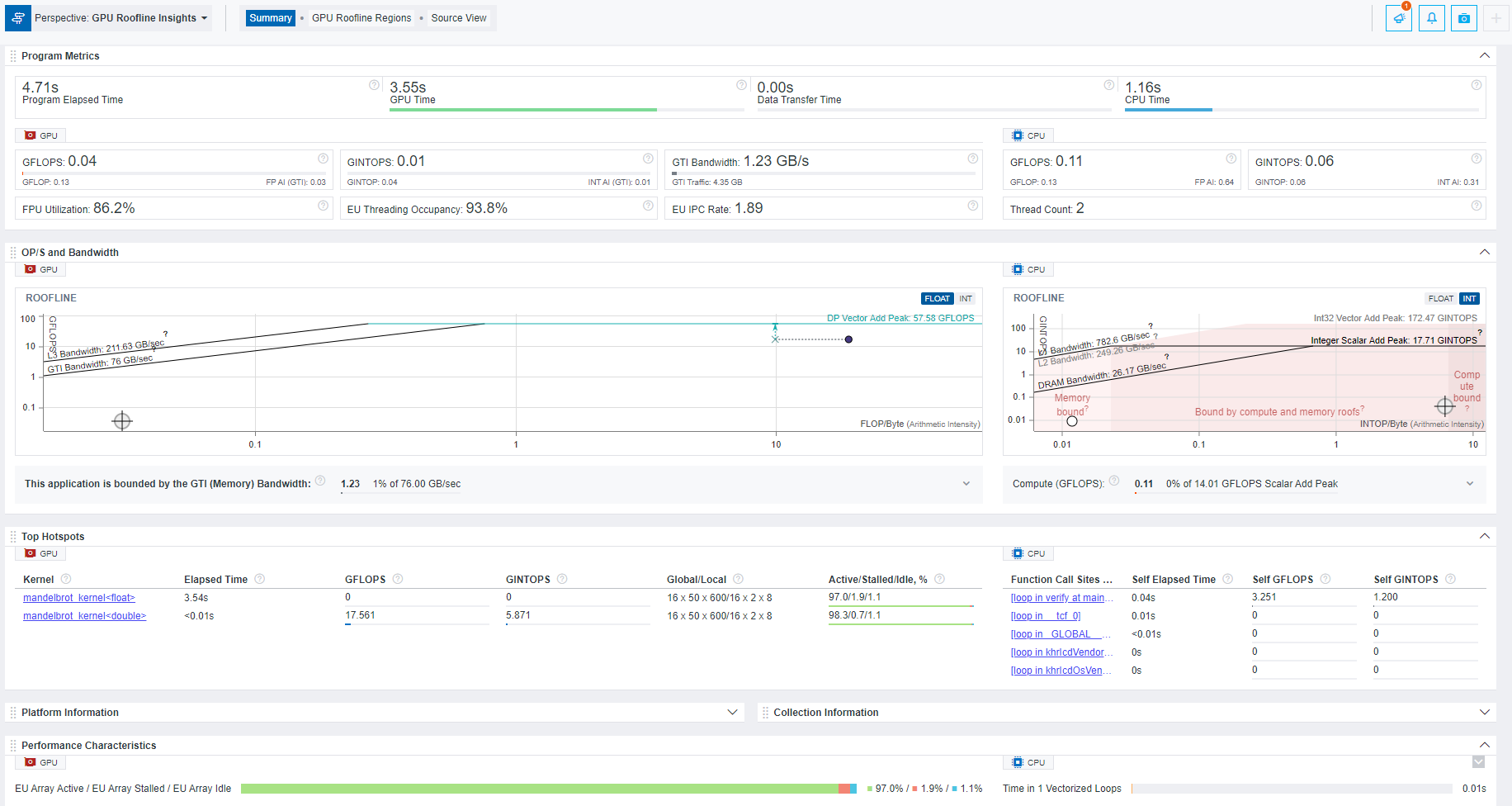
View an Interactive HTML Report
Intel Advisor enables you to export two types of HTML reports, which you can open in your preferred browser and share:
- Interactive HTML report that represents results in the similar way as in GUI and comprises GPU metrics, operations and memory information, a roofline chart, a source view, and grid data.
Tip
Collect offload modeling data to view results for Offload Modeling and GPU Roofline Insights perspectives in a single interactive HTML report. - HTML Roofline report that contains a GPU Roofline chart and enables you to customize your hardware configuration to view how your application executes with given compute and memory parameters.
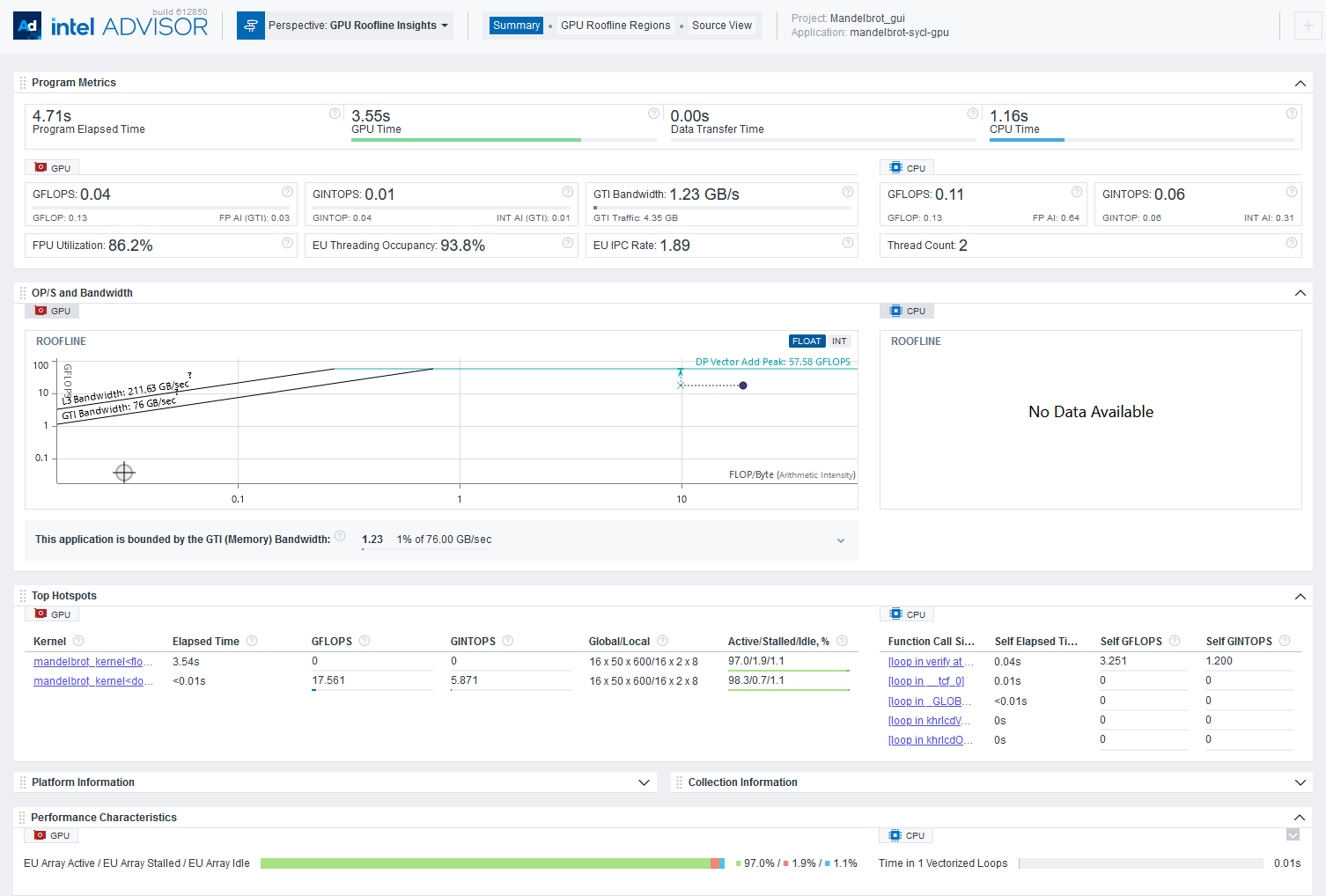
For details on exporting the HTML reports, see Work with Standalone HTML Reports.
To explore the interactive HTML report, you can download a precollected GPU Roofline report and examine the results and structure.
Save a Read-only Snapshot
A snapshot is a read-only copy of a project result, which you can view at any time using the Intel Advisor GUI. You can save a snapshot for a project using Intel Advisor GUI or CLI.
To save an active project result as a read-only snapshot from GUI: Click the
 button in the top ribbon of the report. In the
Create a Result Snapshot dialog box, enter the snapshot details and save it.
button in the top ribbon of the report. In the
Create a Result Snapshot dialog box, enter the snapshot details and save it.
To save an active project result as a read-only snapshot from CLI:
advisor --snapshot --project-dir=<project-dir> [--cache-sources] [--cache-binaries] -- <snapshot-path>
where:
- --cache-sources is an option to add application source code to the snapshot.
- --cache-binaries is an option to add application binaries to the snapshot.
- <snapshot-path is a path and a name for the snapshot. For example, if you specify /tmp/new_snapshot, a snapshot is saved in a tmp directory as new_snapshot.advixeexpz. You can skip this and save the snapshot to a current directory as snapshotXXX.advixeexpz.
To open the result snapshot in the Intel Advisor GUI, you can run the following command:
advisor-gui <snapshot-path>
You can visually compare the saved snapshot against the current active result or other snapshot results.
See Create a Read-only Result Snapshot for details.
Result Interpretation
When you run the GPU Roofline Insights perspective, analyze performance of your application running on GPU and identify headroom for optimization:
- Explore the basic performance metrics and identify top hotspots for optimization using the GPU Roofline Summary
- Visualize performance of your kernels against hardware-imposed performance ceilings and explore the relationships between your kernels and different memory levels using the GPU Roofline chart
- Analyze performance and memory metrics for specific kernels, identify headroom for optimization, and get actionable recommendations helping you optimize your application performance using the GPU Details tab
- Compare results of different optimization iterations using Roofline Compare functionality